admin
Administrator
De rien. I'll let you figure it out, but just a thought on what you said. A normal Salary contributes to CPP, a Defined Benefit Pension does not. The CPP amount you'll get depends on how much and for how long you contribute to the plan.
Yes, the rules vary by province, but there is currently no "official" way to do unlock a LIRA in the App. It's been a feature request for a long time. The unofficial way we currently deal with it, is by allowing the TIME MACHINE to make withdrawals from LIRAs after 65. Essentially it assumes that you have already done some sort of conversion. It still only allows withdrawals up to the maximum amount for a LIF though (that depends on age and province), so it probably won't allow a 50% withdrawal.
For projections it doesn't matter whether the money stays in the LIRA account or put in the RRSP, unless you plan to invest completely differently with different expected returns for those two accounts, or if you plan to make large withdrawals beyond the required minimum withdrawals. Those are uncommon circumstances, so that is why there has not been too much motivation on my part to implement an "official" way. It would bring a lot of complication, as I said the rules vary, it would require additional inputs from users, and if it requires creating an RRSP account that hasn't been entered yet, could also complicate the output. That said, for you or anybody else reading this, you can comment here or on the forum/topic/98-partial-unlocking-of-lira-lif in the feature requests forum and let me know how you would use that feature.
When a DB pension plan says it works with CPP, that is to indicate that if you start taking the DB pension earlier than 65, the pension provides a bridge-benefit that is meant to be a CPP-like benefit untill age 65 (when CPP is presumed to actually start). There is actually no synchronization or even communication with CPP. You can start CPP any age from 60 to 70 whenever you start collecting DB pension benefits, and the DB will not affect CPP payments in any way (only when you stop contributing to CPP affects it). If you delay CPP past 65, the CPP amount is increased, and you will see that in the TIME MACHINE results. We use a slightly greyer font to indicate amounts owned by the Spouse in the TIME TABLE, it doesn't mean anything else. I suppose that is an unfortunate use of colour, I'll see if I can change it.
BTW In the MoneyReady App you can enter a bridge pension, as a separate INCOME entry.
Yes. You are reffering to the Pension Adjustment (PA) which is a applied for both private and public defined-benefit pension plans and reduces the RRSP contribution limit. The PA calculation depends on the specifics on the pension plan. Your pension formula determines what is called the accrued benefit that determines the PA. You can ask your pension provider for what that is. For most public pensions, it is 2% (the max), and we ask you for that when you enter or edit a pension income. You must make sure to click Submit on the the Add/Edit income form, and if the income is a DB Pension it will then ask you for specifics on that pension including:
Percent of salary accrued benefit per year, usually close to 2 (percent), check your pension formula
If you don't know, enter 2. The TIME MACHINE does calculate the PA given that and reduces the contribution room automatically.
That form also asks you for the salary it is linked to if you are still contributing to the pension, and you would have to have entered that as a seperate income previously. Other inputs on that form are for calculations of survivor benefits, and for estimating a commuted value (although that is only a gross estimate, only your pension provided knows for sure).
You can now receive email notifications from the MoneyReady Forum.
This is turned off by default. To turn it on, first log in. On the Forum page, click on the arrow next to your username to go to Settings. There you can select from 3 options:
- Email me when there is a new Post in a Topic that I track
- Email me when there is a new Topic in the Announcements forum
- Email me when there is a new Topic in any Forum
Click Save once you've made your selection. You can select all 3 options but you will only get 1 email if more than one option applies for a new post.
I recommend you select option 2 to be immediately informed of any new features and changes on the MoneyReady App.
You can turn off the emails anytime by changings your Settings again.
Today Wealthica announced Free to Fee. That is no more free automatic updating of your accounts, you need to subscribe for a fee with them.
How does this affect your investments entered in the MoneyReady App?
We update whatever Wealthica gives us, so if you are subcribed with them that will continue.
We also update any investments you've previously entered with Wealthica with FundData automatically. This updates current values based on market data, given the number of shares that were entered. If you no longer have a Wealthica subcription, you just have to make sure to update your investment shares and cost basis any time you make a transaction on those investments.
If you've never had a Wealthica subscription (or never linked) and want your accounts updated automatically, for each of the investments you want to track, make sure to "Add investment" to the account its in, by the investment's currency, and in the "Symbol Search. Start typing name or symbol for Stock, ETF, Mutual F und or Segregated Fund" box enter that investment. For these entered investments, values are updated nightly with market data from FundData. You just have to make sure to update your investment shares and cost basis any time you make a transaction on those investments.
If you have a valid Wealthica subscription and linked to Wealthica, even transactions are automatically updated for you so you will see updated values, shares and book values automatically.
This is an old post, but I only recently realised the negative credit card balance can come from a Wealthica automatically uptated account, so not one you entered manually. It is dealt with by adding it as a deposit to your Wallet account in the TIME MACHINE so it's automatically taken care of.
Ouch, that’s a tough one. What you did was good, but the Withdrawal Optimizer algorithm creates its own AUTOMATIC deposits/withdrawals and ignores your Priorities. That’s kind of the point of the Optimizer. Let me look into it to see if I can remove the requirement for the TFSA, or at least give you the option to if the holder is a US citizen. Strictly speaking the algorithm does not require a TFSA, but for most Canadians it is so advantageous to have one (for both spouses), that I kind of force it on people. I did not think about the tax problem for US citizens. Removing it from my implementation of the algorithm might also not be trivial.
Ah ok. Now I understand why the balance kept jumping up from zero.
Make sure you have set an expected dividend yield for all the investments.
I'm happy to announce a new visualization for cash-flows you can find for every year in the TIME MACHINE by clicking on the year in the first column of the TIMETABLE.
These are called Sankey Diagrams and here is an example of what that can look like:
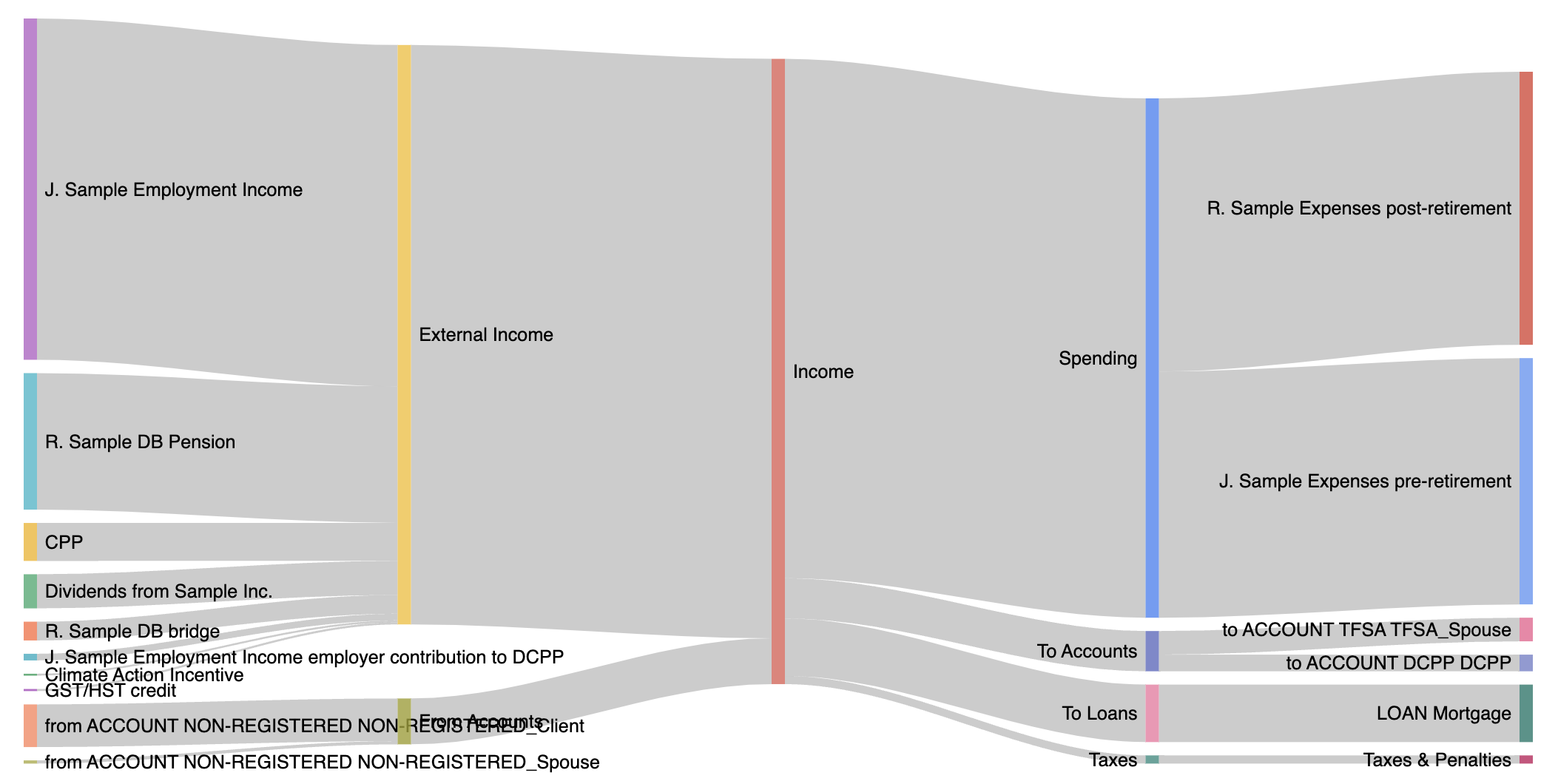
- We’ve added support for Family RESPs.
- We’ve added support for naming the same beneficiary to multiple RESPs (Individual or Family).
- We’ve added support for the Québec Education Savings Incentive (QESI).
- We’ve added support for RESPs from which funds have been previously withdrawn.
Yes. The app considers foreign witholding taxes for US investments in Non-Registered, TFSA, RESP and RDSP accounts. For Non-registered accounts the app considers the foreign tax credit that can be used to recover them.
All investment return yields should be entered net of fees.
We have not yet implemented a reporting feature for MER fees but the feature is planned for.